If you are using Make.com and Airtable you’ve probably used the Airtable “Search Records” module at some point.
I used to write my search formulas with the field name inside squigly brackets. Like this:
Last week I got the idea to try hardcoding the Airtable Field ID instead.
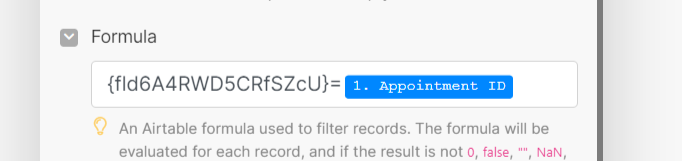
I was so excited to see it worked!!
I’ve had my fair share of broken Make automations due to me or someone else changing field names! Wish I would have thought of this sooner.
Hope this is helpful to someone else who didn’t know this. 
3 Likes
@Alisha_Sadeski
That’s actually a very cool trick! Make has its own “always use field ID’s” option, but the problem with their approach is that I believe it returns the outputs with field ID’s as well… so it’s not human-readable. This might have been a bug on their end, though – I reported this to them, and they may have fixed this. I haven’t tested this recently.
However, in any case, based on your 2nd screenshot above, it looks like your approach will still return all the fields in human-readable form in the output! So your trick is likely better than Make’s built-in “always use field ID’s” option! 
My only gripe with this approach is more of a gripe with Airtable. When looking at a scenario (i.e. your 2nd screenshot above), I can’t tell which field you’re referencing, and Airtable makes it harder than it needs to be to figure out which Field ID represents which Field Name. They’ve got that “Manage Fields” screen, but it doesn’t reveal the Field ID column by default, and after it’s revealed, there’s no way to search or sort by that column (but you can use your browser’s search tool).
1 Like
I agree it makes it harder to “read”. My 2 tactics that help a little are how I name the module and using the notes feature.
1 Like
Nice! Even more great tricks!! Notes and renaming modules!!
2 Likes
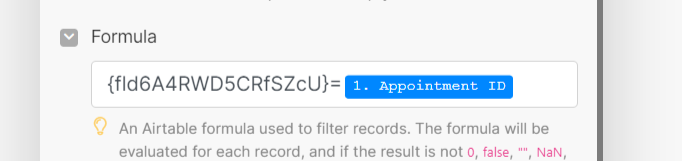
![]()

